Admin How-To Guide
Organization Settings - Additional Info
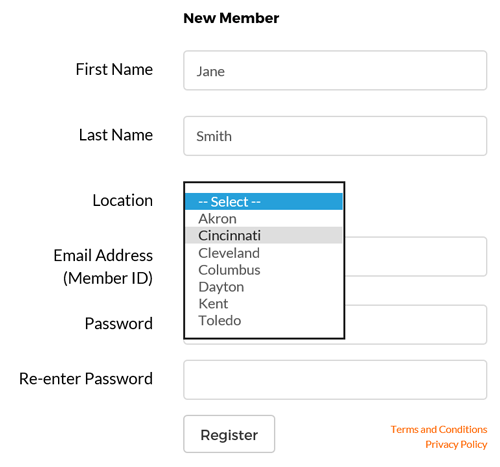
Generally, you only need to identify challenge participants by name or team; however, there are also times when knowing the location or group the participant
or team is associated with would help determine challenge winners and provide additional metrics. For that reason, organization administrators can enter a list
of locations or groups that participants may choose from when registering or select in their profile.
The additional information field appears as a dropdown from which participants are able to select from the options set by the challenge administrator.
By default, the additional info field is titled Location since this is the most common type of data collected. However, this label can be changed by setting Labels
under Styling.
The following steps are required to configure Additional Info:
How To
- Select the Settings option under Organization in the upper right corner of the Admin page.
- The Organization Settings dialog will appear. Click the Additional Info tab.
- Next to the Collect Additional Participant Information? option click the Yes option.
- Click the Add button.
-
In the popup, enter the Name and option Abbreviation for this option.
- Notes:
- The location or group name can be up to 50 letters, numbers, or spaces.
- If abbreviations are used, they will appear on the leaderboard to help identify individuals. Abbreviations may be up to five characters long.
- Click Save.
- If you need to change a Location name, simply click it in the list. An Edit Location popup will appear which will allow you to edit the text. Once you save the change, it will be reflected in the profile of every participant who selected that location.
- Deleting a Location will also remove it from all participants who selected it. They will then need to select a new location if desired.
- Participants can select the available Locations once they register their account or by clicking their Profile. Admins may also change participant Locations by selecting the Group Members option under the Organization menu, selecting the participant name, and then clicking the Profile button.
Reports
Location / Group data is available on the View Participants report and the Leaderboard report. in both cases, the challenge admin will need to click the Download Spreadsheet button in order to see the Location data in relation to the participant or team.
- The View Participant shows all participants enrolled in the selected challenge. Location / Group data can be seen once the report is downloaded and opened in a spreadsheet.
- The Leaderboard report is generated by clicking on the leaderboard from the Administration page. Location / Group data can be seen by clicking the View Report button and then clicking the Download Spreadsheet button.
- The Location Leaderboard report is available as an option after selecting the Leaderboard on the admin page. For more information see: Challenge Reporting